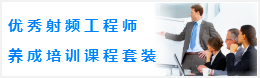- 您現(xiàn)在的位置: 微波EDA網(wǎng) >> CST >> CST設(shè)計(jì)實(shí)例 >> 正文
CST同軸線器件的仿真設(shè)計(jì)分析—CST2013設(shè)計(jì)實(shí)例
Before you continue with the construction of the two remaining Teflon rings, the working coordinate system should be aligned with the front face shown in the picture above.
Therefore, please activate the pick face tool by either selecting Modeling: Picks > Picks > Pick Point, Edge or Face (S) or just using the shortcut F (while the main view is active). Afterwards, the front face should be selected by double-clicking on it. The working coordinate system is aligned with the front face by selecting Modeling: WCS > Align WCS or using shortcut W:

The next step is to move the WCS to the location of the second Teflon cylinders base. Therefore, please select again Modeling: WCS > Transform WCS and enter "-290" in the DW field before pressing OK. Now you can straightforwardly model the second Teflon cylinder as shown in the structures drawing.
1. Activate the cylinder creation tool (Modeling: Shapes Cylinder ).
2. Press Shift+Tab and set the center point to U = 0, V = 0.
3. Press Tab and set the Radius to 280.
4. Press Tab and set the Height to 190.
5. Press Tab and set the inner Radius to 90.
6. In the cylinder creation dialog box set the Name to teflon2 and select the previously defined Material Teflon before pressing OK.
7. In the shape intersection dialog box, choose Insert highlighted shape and press OK.
The model should then look as follows:
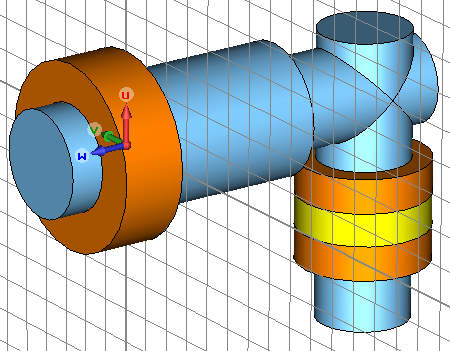
For the creation of the third Teflon ring you should again move the WCS to the proper location:
1. Select Modeling: WCS > Transform WCS to open the move WCS dialog box.
2. Enter -600 in the DW field and press OK.
The construction of the Teflon ring can then be performed by:
1. Activate the cylinder creation tool (Modeling: Shapes > Cylinder ).
2. Press Shift+Tab and set the center point to U = 0, V = 0.
3. Press Tab and set the Radius to 200.
4. Press Tab and set the Height to 90.
5. Press Esc to skip the definition of the inner radius.
6. In the cylinder creation dialog box, set the Name to teflon3 and select the previously defined Material Teflon before pressing OK.
7. In the shape intersection dialog box, choose Insert highlighted shape and press OK.
After successfully completing these steps, the model should look as follows:
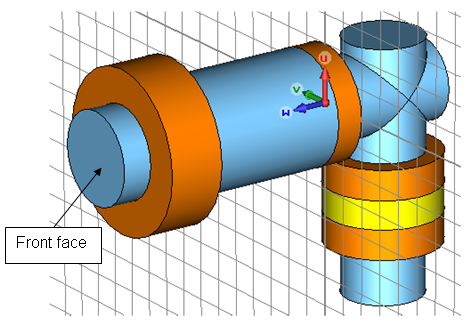
-
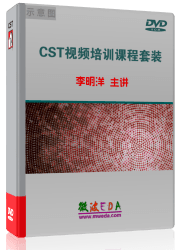
CST中文視頻教程,資深專家講解,視頻操作演示,從基礎(chǔ)講起,循序漸進(jìn),并結(jié)合最新工程案例,幫您快速學(xué)習(xí)掌握CST的設(shè)計(jì)應(yīng)用...【詳細(xì)介紹】
- CST天線設(shè)計(jì)和天線陣設(shè)計(jì)—CST2013設(shè)計(jì)實(shí)例
CST諧振腔體設(shè)計(jì)分析—CST2013設(shè)計(jì)實(shí)例
使用CST微波工作室進(jìn)行TDR計(jì)算分析
CST與Matlab連接設(shè)置
CST微波工作室和Agilent ADS 協(xié)同仿真連接設(shè)…
CST微波工作室查看VSWR結(jié)果
CST仿真分析結(jié)果如何與外部數(shù)據(jù)進(jìn)行比較
CST微波工作室采用的主要算法
使用CST微波工作室的時(shí)域求解器仿真電大問(wèn)題…
電磁兼容的數(shù)值仿真分析——CST2013
CST仿真性能和仿真技術(shù)
CST設(shè)計(jì)環(huán)境 — CST2013
推薦課程
-
7套中文視頻教程,2本教材,樣樣經(jīng)典
-
國(guó)內(nèi)最權(quán)威、經(jīng)典的ADS培訓(xùn)教程套裝
-
最全面的微波射頻仿真設(shè)計(jì)培訓(xùn)合集
-
Ansoft Designer 學(xué)習(xí)培訓(xùn)課程套裝
首套Ansoft Designer中文培訓(xùn)教材
-
矢網(wǎng),頻譜儀,信號(hào)源...,樣樣精通
-
與業(yè)界連接緊密的課程,學(xué)以致用...
-
Les Besser射頻培訓(xùn)經(jīng)典原版視頻
業(yè)界大牛Les Besser的培訓(xùn)課程...
-
PCB設(shè)計(jì)學(xué)習(xí)培訓(xùn)課程套裝
Allegro,PADS,PCB設(shè)計(jì),其實(shí)很簡(jiǎn)單..
-
Hyperlynx,SIwave,助你解決SI問(wèn)題
-
現(xiàn)場(chǎng)講授,實(shí)時(shí)交流,工作學(xué)習(xí)兩不誤