CST PCB仿真視頻教程01 - PCB導入導出(CST2021)
作為PCB仿真的第一課,導入PCB板看似是基礎步驟,但仍需要一些用戶設置,這樣能夠方便用戶快速設置好能夠直接仿真的項目。EDA導入界面非常強大,新版本的改動可能讓一些用戶不太適應,所以該視頻幫助大家快速熟悉新界面。視頻使用的軟件版本是CST2021版,
2020之前的版本界面:

2021版的界面:

本視頻只展示了PCB直接導入三維環境,也可以像CST2020版視頻一樣,先導入PCB工作室,再導出到三維環境,這樣對不熟悉的PCB方便在PCB工作室中進行研究。當然,如果對PCB的內容很熟悉的話,可以直接導入至三維環境。
另外,視頻中的設置是可以導出的,下次方便使用哦~
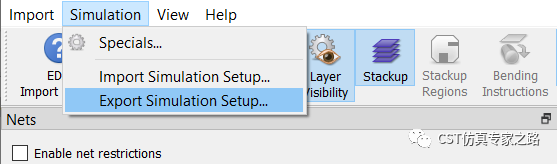
這是幫助文檔中,對EDA導入界面的介紹:
The EDA Import Dialog is opened automatically when creating 3D simulation models from PCB/package layouts, or when using the functionality "Export to MWS..." from within CST PCB Studio.
After 3D-geometry generation, the dialog can be re-opened by right-clicking on a 3D PCB body (or folder) -> EDA Import Settings...
The present dialog allows the user to perform the following tasks:
-
Modify the layer stack-up
-
Change electromagnetic models for parts
-
Define ports [CST Microwave Studio] [CST EM Studio]
-
Define heat sources [CST Mphysics Studio]
-
Restrict the import to a sub-layout defined by layers, nets, and/or areas
-
Change special settings
-
Preview the PCB layout
-
Check consistency of layout and geometry
-
Finish the import and create the 3D model for simulation





