- HFSS15在線幫助
- 首頁
- HFSS教學
- HFSS 15 在線幫助文檔
HFSS Transient
Transient Network Analysis Input Signal Tab: a Time Profile
A time profile defines the pulse used to excite a Transient Network Analysis solution type. To create a time profile:
1. Select the Input Signal tab of a Transient Network Analysis setup.
The Input Signal tab lets you select the Function set and other parameters. The profile includes two plots. The upper plot shows the excitation of interest given the currently specified parameters. The lower plot shows the energy spectrum of the upper plot
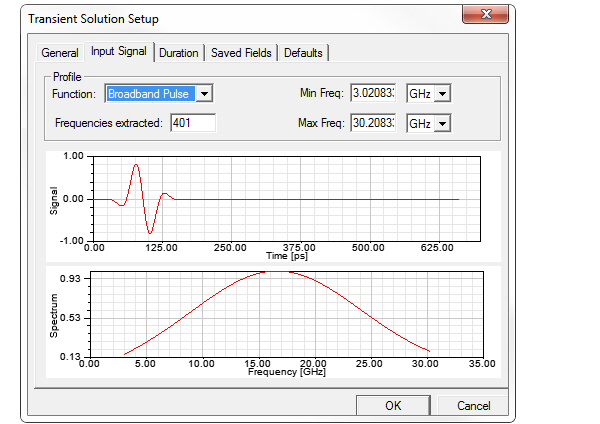
2. You specify the function to use for the Profile by selecting from the drop down menu.

For network analysis, all excitations are the same.
The wave plots are updated if you select a different function or edit the parameters.
3. Set the parameters for the selected Broadband Pulse or TDR function.
The following table lists the available functions and the parameters that apply to the upper plot. The energy spectrum plot parameters are always Frequency and Max Frequency.
Function |
Upper Plot Parameters |
Description |
Broadband Pulse |
Min Freq. Frequencies extracted Max Freq. |
A time profile that has as strong spectral content between the Min and Max frequencies. This can be used for such purposes as extracting S-parameters in that frequency range. A Min Freq. of 0 Hz. is allowed. This changes the shape of the pulse. |
TDR |
Rise Time Frequencies extracted TDR Midpoint Sync |
This resembles a Sweep with a Min Freq. of 0 Hz. For convenience, however, this time profile is specified by the rise time rather than the frequency range. This also enables TDR output. The rise time is defined as from 10% to 90% of the peak signal value. TDR Midpoint is the time where the input TDR signal is at 50 % of the peak value. The Sync check box lets you automatically synchronize the signal midpoint and rise time such that minimum allowed midpoint is used for a given rise time or the maximum rise time for a given midpoint. If you leave the box unchecked, you can specify a different delay. If the delay is not valid, the dialog does not close, and you are prompted to provide a value. |
You can utilize the TDR Midpoint feature for consistent results when comparing input signals with different rise times. One way to do this is to delay the TDR input signals so that the midpoint of the rise time always occurs at the same time point in the simulation. The major peaks and dips of TDRz for the different rise times will typically be aligned and the main differences of the results is the extra resolution obtained with a shorter rise time. For example, if you want to study the TDRz signal on a device for the rise times 30ps, 40ps, and 50 ps request a TDR Midpoint of 100ps for each signal by unchecking the sync button. Note that 100 ps is the smallest allowed midpoint for the slowest rise time - 50 ps.
The smallest midpoint allowed is 2 times the rise time to better capture the tails of the gaussian pulse used for the simulation. When sync has been checked the software automatically selects the minimum midpoint allowed for a given rise time or the maximum rise time allowed for a given midpoint.
Changing the delay invalidates solutions for the given solution setup.
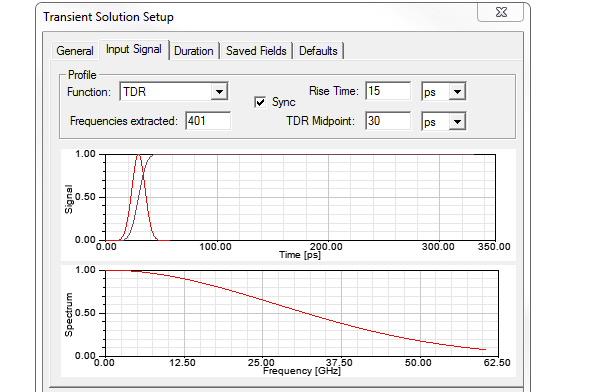
4. Complete the Solution Setup for Transient Solutions.
Related Topics
Adding a Solution Setup for Transient Solutions
Transient Solution Theory
Duration Tab for Transient Solution Setup
Active and Passive Excitation in HFSS Transient
-

國內最全面的HFSS培訓課程,包含7套視頻教程和2本教材,資深專家講解,視頻操作演示,結合最新工程案例,讓HFSS學習不再難...【詳細介紹】





