- HFSS15在線幫助
- 首頁
- HFSS教學
- HFSS 15 在線幫助文檔
Selecting Items in the 3D Modeler Window > Selecting Objects
Select By Area
You can select items by area in the Modeler window clicking and rubber-band dragging around objects. Select By Area works with Selection mode for Objects, Faces, Edges, and Vertices, but not for Select Multi. By default, only items with external surfaces are selected. However you can control which objects to include or exclude from area selection based on material, object names, or object types. To do this:
1. Click Edit>Select By Area Filter to display this dialog:
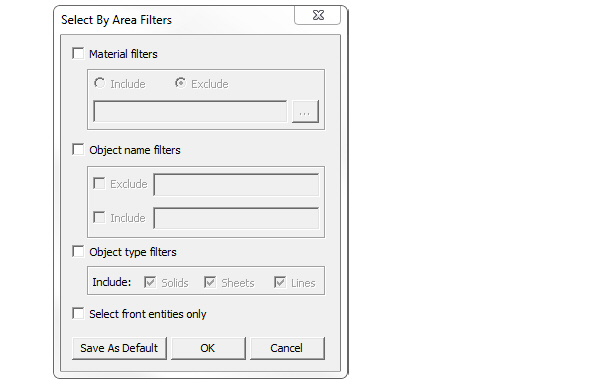
2. Check Material filters to enable the Include and Exclude radio buttons. Use the text field to specify filters by name, or use the ellipsis [...] button to display the Materials manager for selections.
3. Check Object name filters to enable the Exclude and Include check boxes, and text fields in which you can specify object names.
4. Check Object type filters to enable the check boxes for including Solids, Sheets, and/or lines.
5. Check Hide unfiltered objects to make unfiltered objects transparent after selection.
6. If you click Save As Default, the settings persist for the project until you change the settings and Save as Default again.
7. Click OK to close the dialog.
Now when you left-click and drag around an area, those objects which meet the filter criteria are highlighted in the Modeler window, and those objects are shown as selected in the History tree.
Related Topics
Selecting Items in the 3D Modeler Window
Selecting Several Objects
Selecting Objects by Name
Selecting All Faces of an Object
Creating an Object List
-

國內最全面的HFSS培訓課程,包含7套視頻教程和2本教材,資深專家講解,視頻操作演示,結合最新工程案例,讓HFSS學習不再難...【詳細介紹】





