- HFSS15在線幫助
- 首頁(yè)
- HFSS教學(xué)
- HFSS 15 在線幫助文檔
Running Simulations
Running More Than One Simulation
To solve every enabled solution setup in a design:
1. In the project tree, under the design you want to solve, select Analysis.
2. Click HFSS>Analyze All.
Each enabled solution setup is solved in the order it appears in the project tree.
The example here show an analysis invoked from the Project tree popup menu with three setups, one disabled, two enabled. The first setup has one sweep enabled, and one disabled (greyed icon).The second setup is disabled, and the third is enabled, with a disabled sweep.
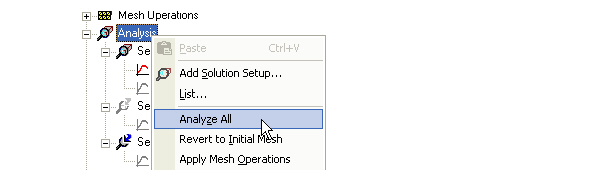
Note |
The General tab for the Setup includes an “Enabled” checkbox. By default, this is checked. Unchecking the Enabled checkbox excludes a setup from running |
To solve two or more sweeps or two or more parametric analyses under a setup:
1. In the project tree, under the design you want to solve, right-click the setup icon that includes the sweeps of interest.
2. Click Analyze on the shortcut menu.
Each solution sweep under that setup is solved in the order it appears in the project tree, using the available machines. The example below shows a setup with two enabled sweeps.
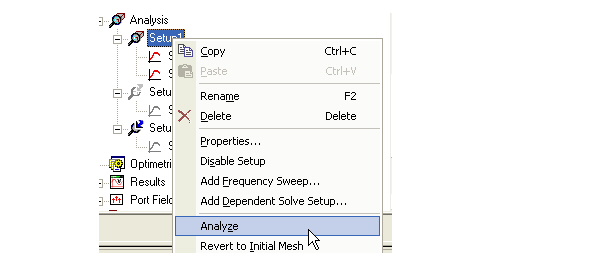
Related Topics
Technical Notes: The Solution Process
Technical Notes: Handling Complicated Models
Solving a Single Setup
Specifying the Analysis Options
Remote Analysis
Monitoring the Solution Process
Aborting Analysis
Running an Optimetrics Analysis
-

國(guó)內(nèi)最全面的HFSS培訓(xùn)課程,包含7套視頻教程和2本教材,資深專家講解,視頻操作演示,結(jié)合最新工程案例,讓HFSS學(xué)習(xí)不再難...【詳細(xì)介紹】





